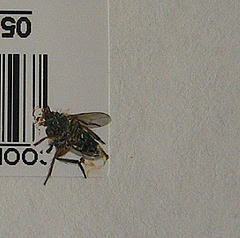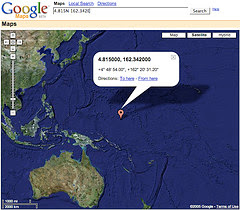Another design project
 Here's another assignment from Nicole, the design teacher:
Here's another assignment from Nicole, the design teacher:
| Typographic Portraits |
| You will be assessed on your ability to: Receive and interpret this brief Generate a range of graphics in response to the concepts. Hand work in on time and in the appropriate format. |
| TEACHER / ASSESSOR: Nicole Welch |
| DUE DATE: 5th June |
| RESULTS WILL BE PRESENTED AS A:MARK |
| DESIGN BRIEF: |
| Typography is the definitive tool for the designer and most design solutions can be found through an effective use of text. For this exercise you should try to move beyond the literal and take a more conceptual approach. You must use your own name for each of the following business card designs. This set’s limits on your use of words to solve the problem and you must instead find a creative visual solution. Create a business card for each of the following personalities, using your own name each time. The text for each should read: (see examples.)
In each design it is your name that will take on various visual attributes of the thing described. Your graphics must share the same ratio as an actual business card but must be larger and at 300 DPI. |
Image: 'untitled'
www.flickr.com/photos/13584435@N00/498752523